1. Please complete Pixsee Play binding and pairing process first, and make sure the device is powered on and connected to Wi-Fi network.
2. Pull out the small white cover on the back of the Pixsee Play to reveal the SD card slot.
3. Insert the Micro SD card with the chip facing down.
4. Pixsee Play will play a prompt sound after the SD card is read.
5. Close and reopen the App, and tap "Go to format" to format the SD card.
*Tip: If the Pixsee App does not automatically prompt a notification, you can format the SD card through the following steps:
Open the Pixsee App > Tap the menu in the upper left corner of the home page > Select "Pixsee Settings" > Select "SD Card" > Tap "Format".
2. Pull out the small white cover on the back of the Pixsee Play to reveal the SD card slot.
3. Insert the Micro SD card with the chip facing down.
4. Pixsee Play will play a prompt sound after the SD card is read.
5. Close and reopen the App, and tap "Go to format" to format the SD card.
*Tip: If the Pixsee App does not automatically prompt a notification, you can format the SD card through the following steps:
Open the Pixsee App > Tap the menu in the upper left corner of the home page > Select "Pixsee Settings" > Select "SD Card" > Tap "Format".
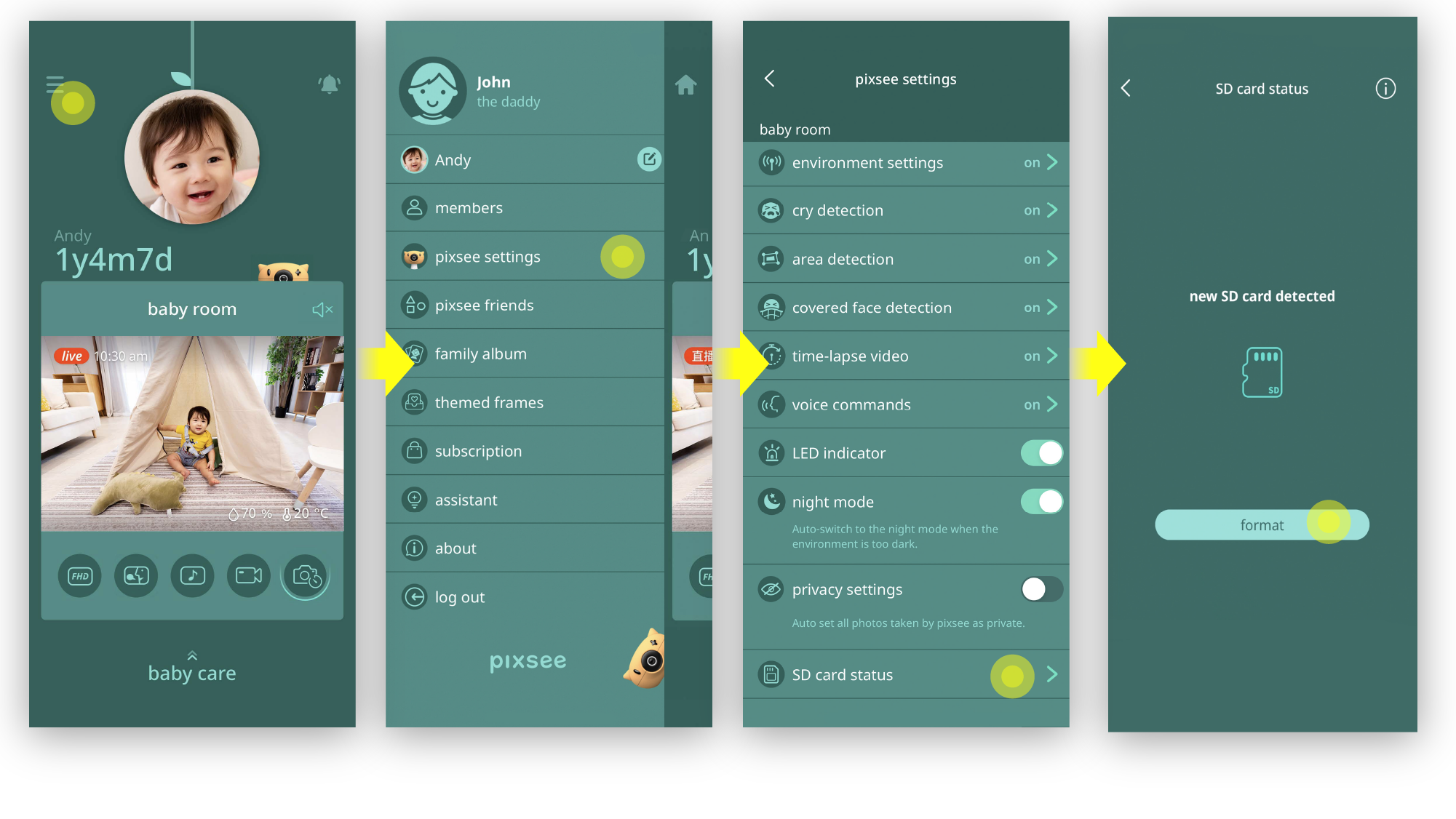
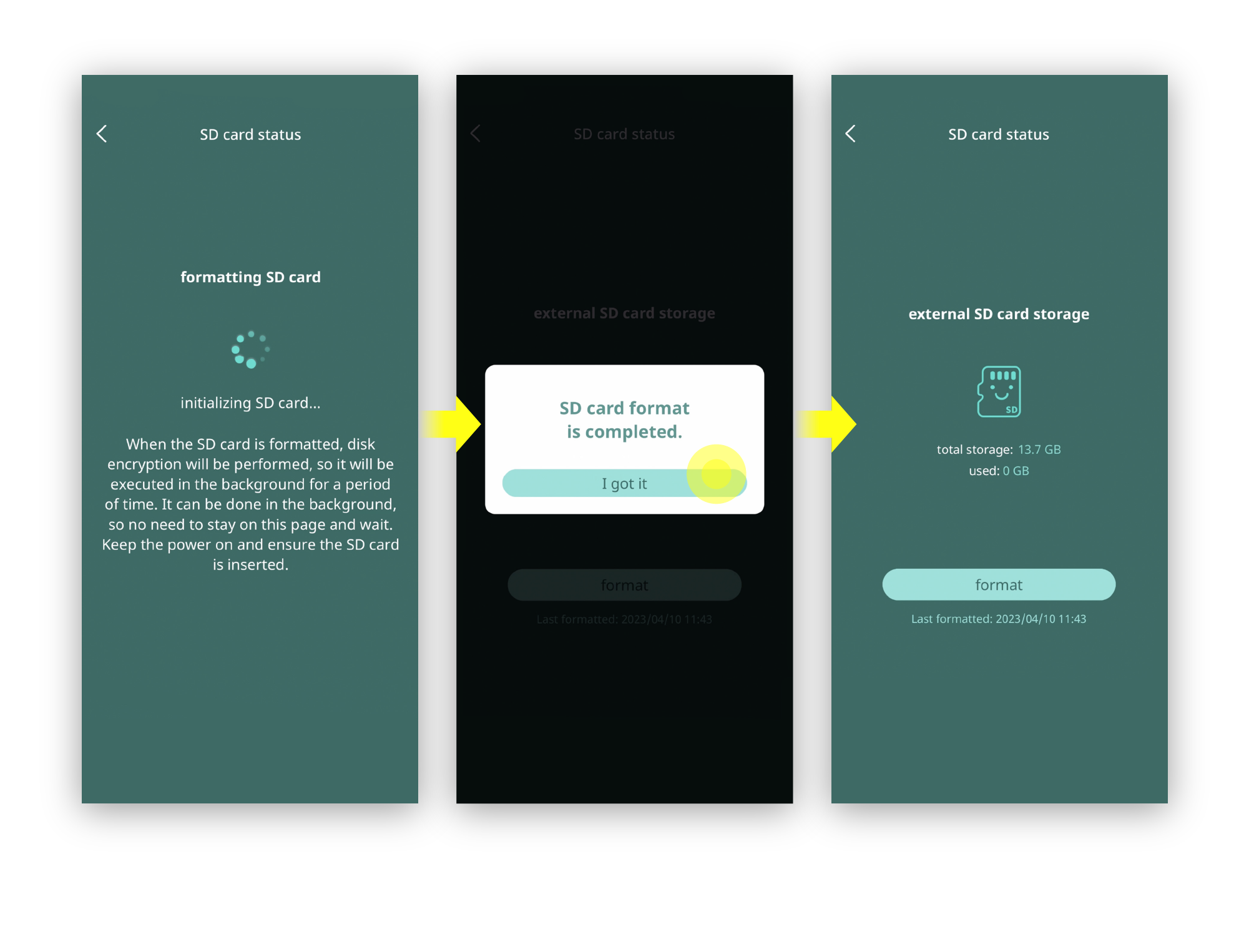
last updated: 2026/01/03
This article is helpful?
Thanks for your feedback!
Please provide your thoughts to help us do better
related articles