If your cloud storage is nearing or exceeding the limit, you can take the following actions:
* Delete files individually to free up space.
* Delete files in batches to free up space.
Go to the App menu > “assistant” page > pixsee cloud > Clear storage.
Select the desired proportion or amount of storage you would like to clear, and then the system will automatically remove older files while retaining the most recent ones.
Friendly Reminder:
It is strongly recommended to back up your data before clearing the storage. Once the storage is cleared, the data cannot be recovered.
* Delete files individually to free up space.
* Delete files in batches to free up space.
Go to the App menu > “assistant” page > pixsee cloud > Clear storage.
Select the desired proportion or amount of storage you would like to clear, and then the system will automatically remove older files while retaining the most recent ones.
Friendly Reminder:
It is strongly recommended to back up your data before clearing the storage. Once the storage is cleared, the data cannot be recovered.
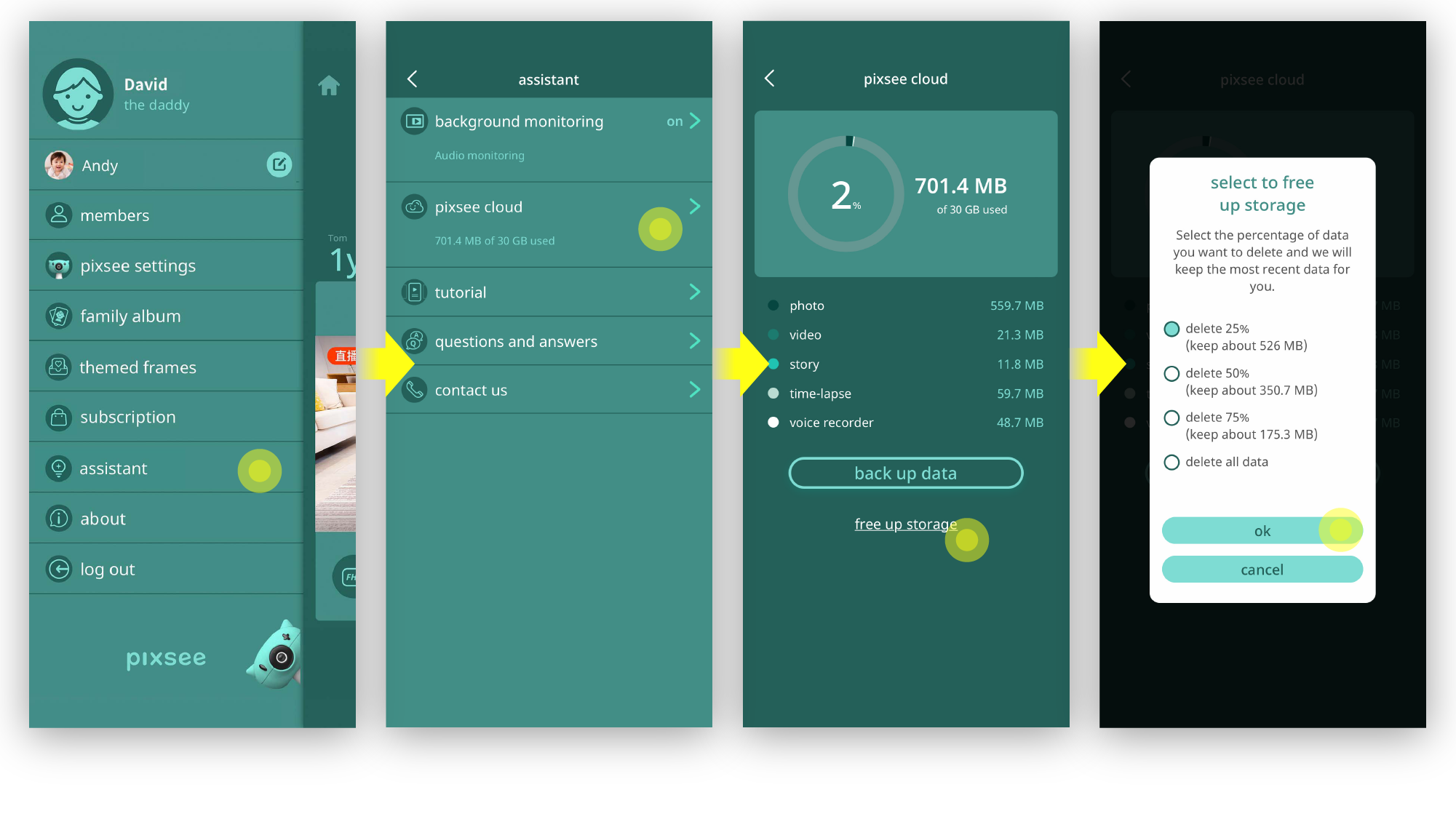
* If you are subscribing to the Standard plan, you can upgrade your subscription plan through the App at any time to access more cloud storage space and services.
last updated: 2026/01/03
This article is helpful?
Thanks for your feedback!
Please provide your thoughts to help us do better
related articles