Should you own more than one Pixsee and Pixsee Play, one account can bind up to 3 Pixsee devices. A Pixsee must first be bound to your account before pairing up to 2 additional Pixsee devices. Once you have successfully paired all Pixsee, you will be able to switch between camera feeds to view the different devices.
[how to add a second or third Pixsee]
1. Tap on Menu from your App Home Screen➜Select "Baby Name"➜Add "New Baby"
1. Tap on Menu from your App Home Screen➜Select "Baby Name"➜Add "New Baby"
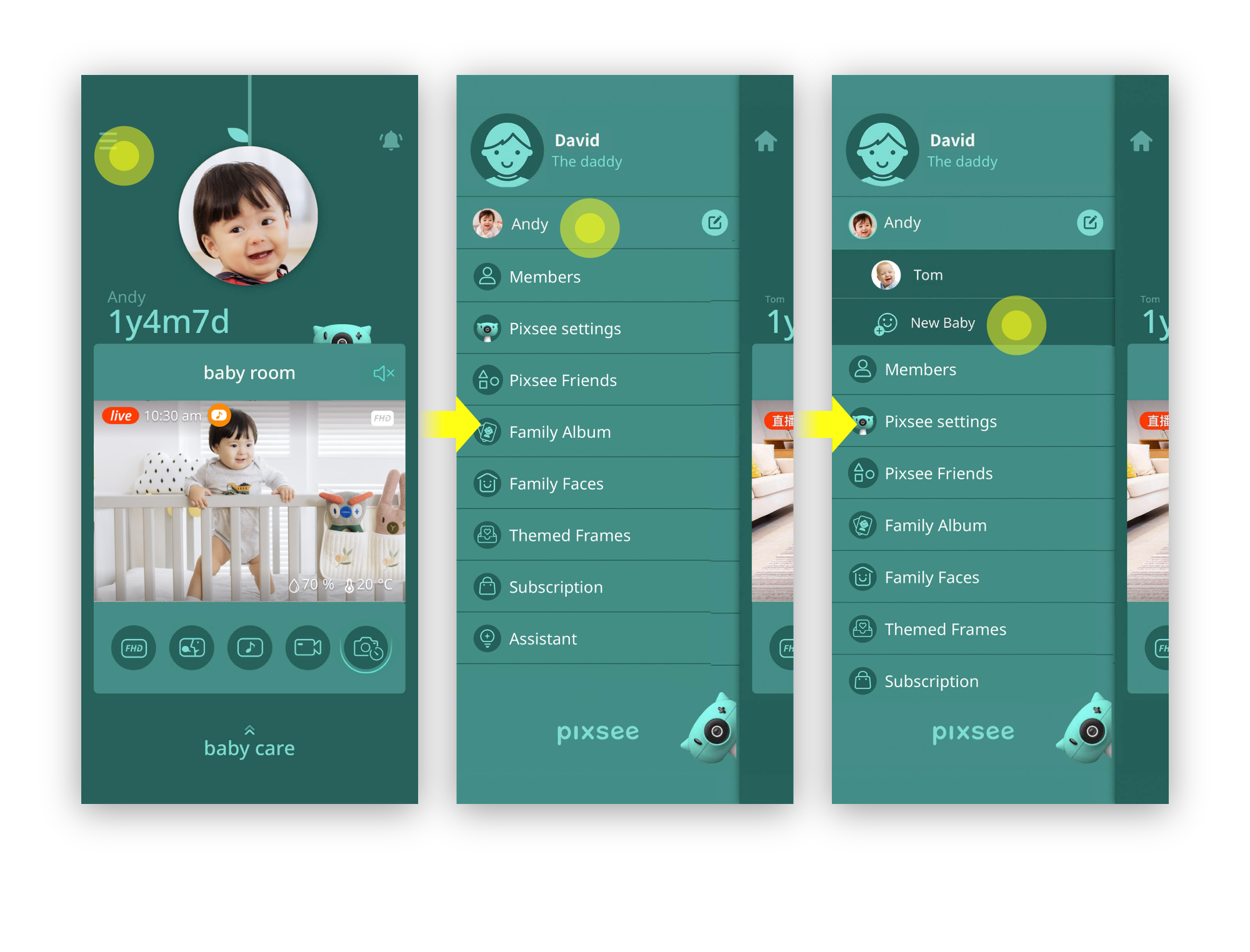
2.Follow the instructions on your Pixsee App and finish pairing
*Friendly Reminder:
1. Please make sure your phone's Wi-Fi is turned on and connected to the same Wi-Fi network that Pixsee will be using when binding.
2. When setting up "baby name" under "baby profile" for each Pixsee, please provide different names or tag on location details to help you quickly differentiate the different devices.
1. Please make sure your phone's Wi-Fi is turned on and connected to the same Wi-Fi network that Pixsee will be using when binding.
2. When setting up "baby name" under "baby profile" for each Pixsee, please provide different names or tag on location details to help you quickly differentiate the different devices.
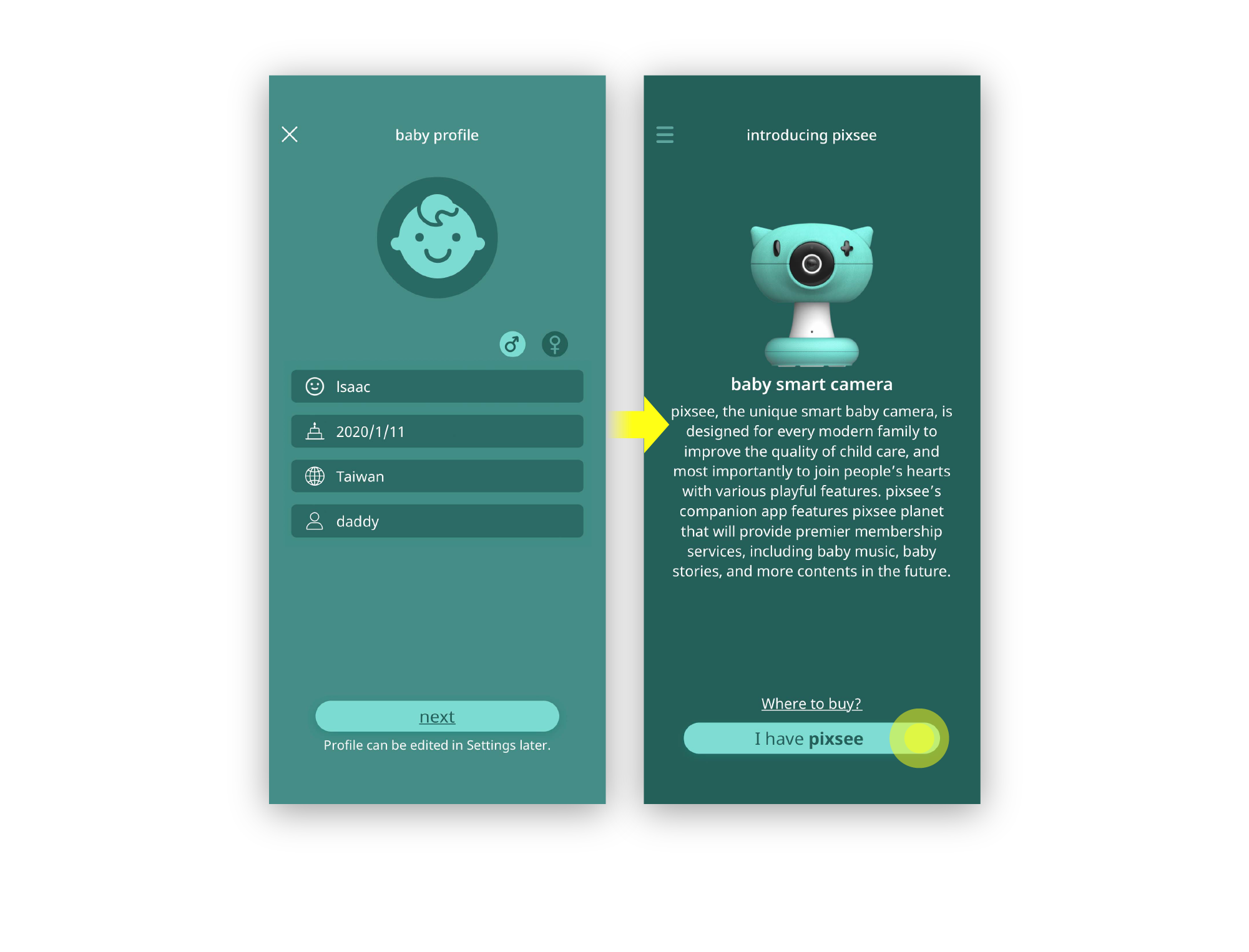
[how to switch between video feeds on multiple Pixsee]
Tap on Menu from your App Home Screen➜Select "Baby Name"➜Select the name of the Pixsee device you want to view from
Tap on Menu from your App Home Screen➜Select "Baby Name"➜Select the name of the Pixsee device you want to view from
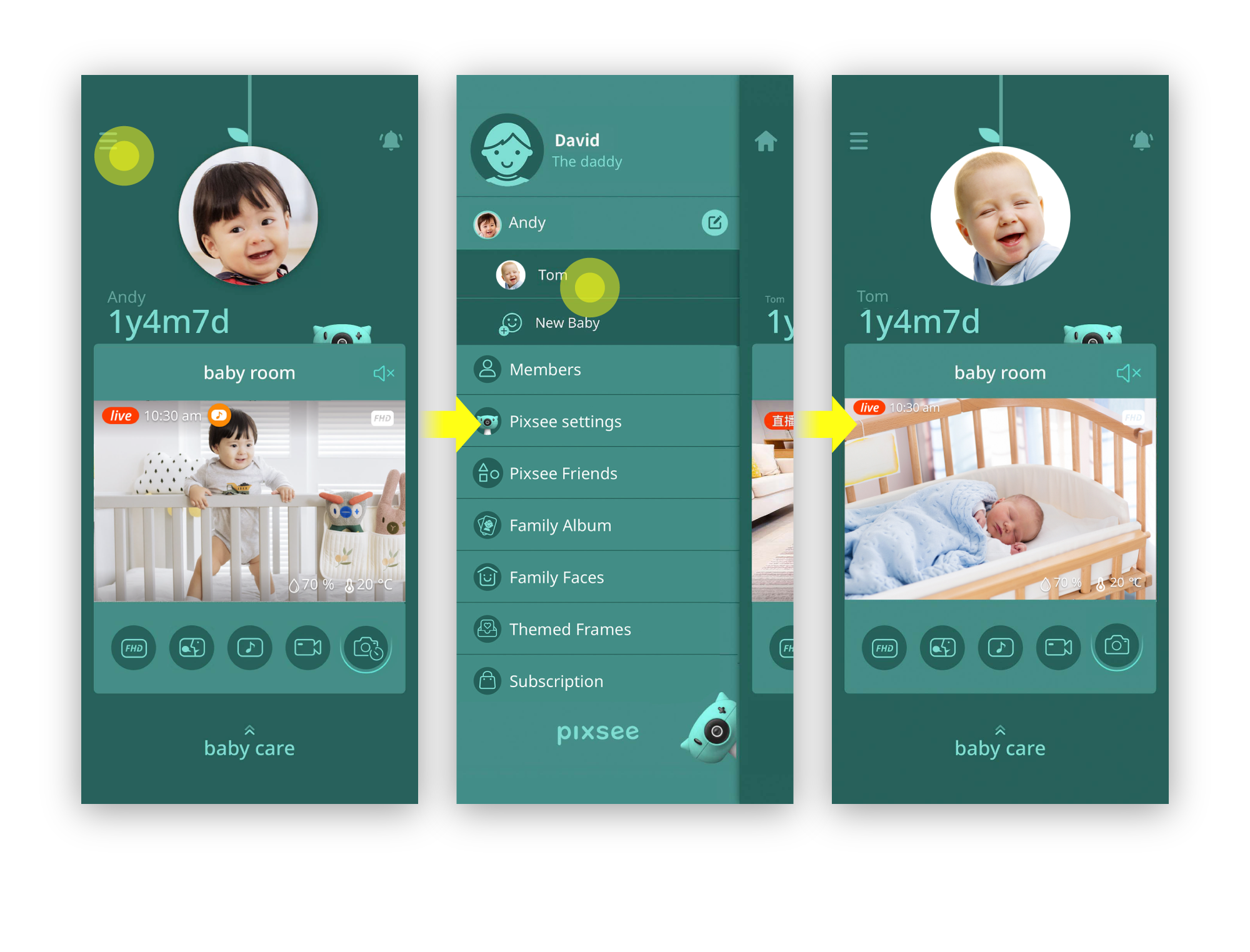
last updated: 2026/01/03
This article is helpful?
Thanks for your feedback!
Please provide your thoughts to help us do better
related articles